Namespaces in SimpleLocalize allow you to group translations in an organized way. They are particularly useful when managing a large number of translations or when namespaces are already a part of your application structure.
How to use namespaces
Namespaces are optional, and you can organize them in any way that suits your application. They can group translations by feature, module, page, or any other relevant criteria.
Let's say you have a web application with two pages: Home and About. You can create two namespaces: home and about and put translations for each page in the corresponding namespace.
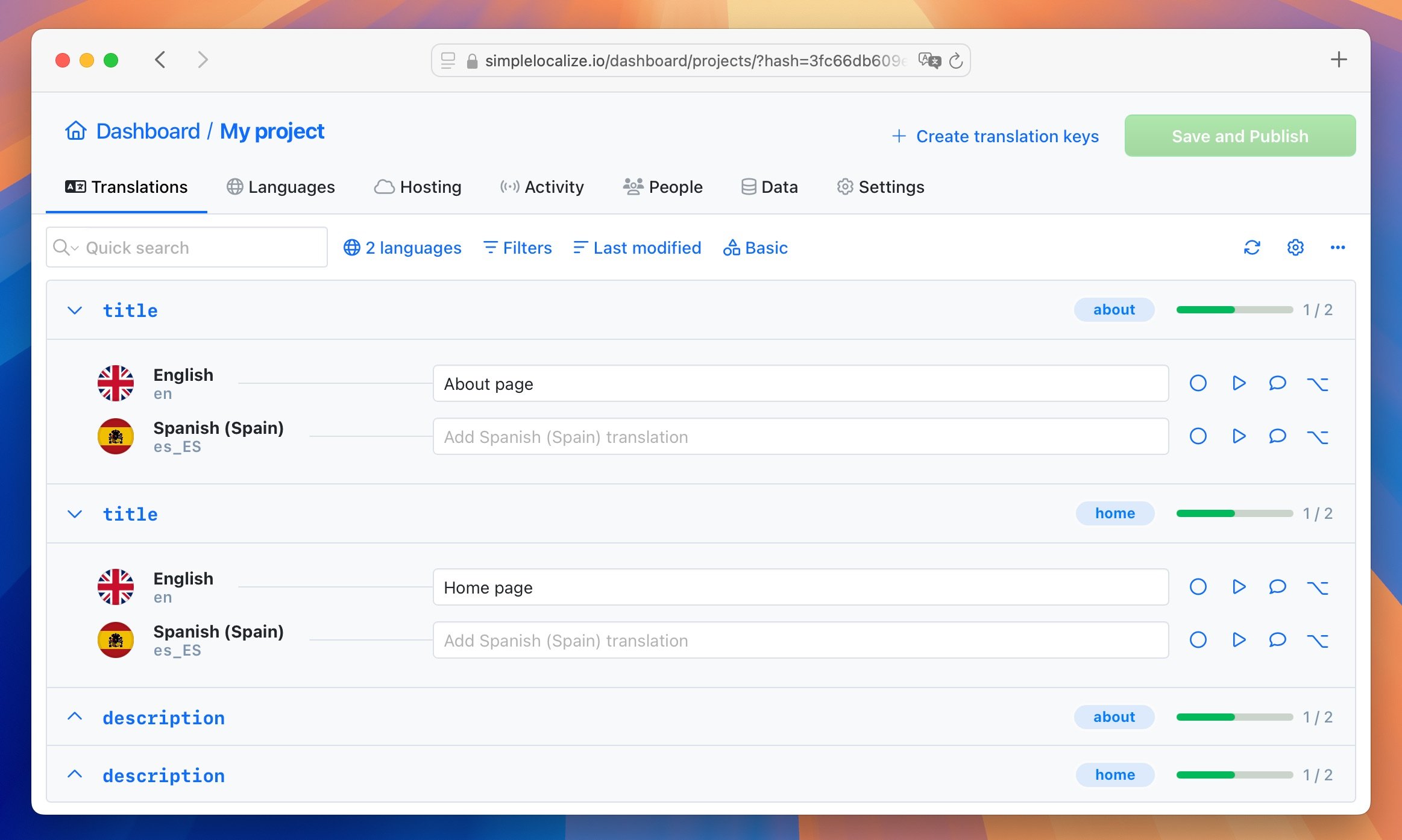
Assign namespaces
You can create and assign namespaces directly in the translation editor, where they appear as blue labels next to the translation keys.
Single translation key
Right-click on a translation key and select Manage key. In the Namespace field, type the name of the namespace you want to assign to the translation or choose an existing namespace from the dropdown menu.
Many translation keys
You can assign namespaces to multiple translations at once using the bulk actions feature. Enable selection mode by clicking on a translation key holding the Ctrl key and then select translations you want to assign a namespace to. Click on the Bulk actions button and choose Change namespace. Type the name of the namespace you want to assign to the translations or choose an existing namespace from the dropdown.
Import with namespaces
When you import translations to SimpleLocalize from a file, you can assign a namespace to imported translation keys by selecting the namespace during the import process.
Export with namespaces
During the export process, you can choose to export translations with or without namespaces. Split by namespaces option will generate separate files for each namespace.
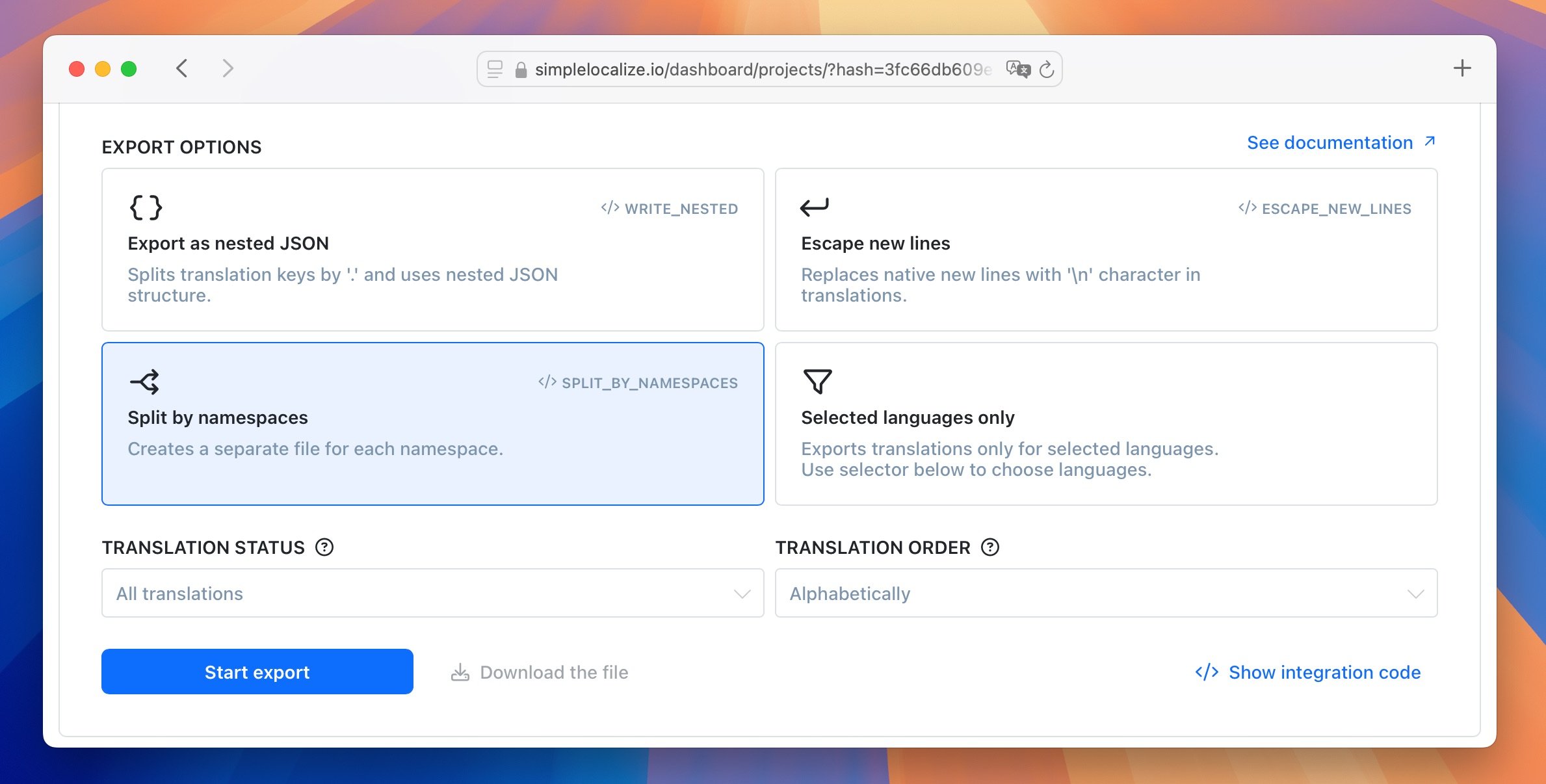
Code integration
REST API
You can use the SimpleLocalize REST API to manage translations with namespaces programmatically. The API allows you to create, update, and delete translations, as well as assign namespaces to them. API documentation
SimpleLocalize CLI
The SimpleLocalize CLI allows you to manage translations, including namespaces, directly from your terminal. You can use commands to import, export, and manage translations with namespaces. CLI documentation
Translation hosting
When hosting translations via SimpleLocalize, you can fetch translations by namespace, making it easier to retrieve content for specific features, modules, or pages. Translation hosting documentation
Filter by namespaces
You can filter translations by namespace in the translation editor. Click on the 'Filters' button and select the namespace you want to filter translations by.
You can also quickly filter translations by namespace using the Filter by namespace option under right click on the translation key.
Alternatives
If you prefer not to use namespaces, you can still organize translations using tags. Tags allow you to categorize translations without the need for a hierarchical structure. You can assign multiple tags to a translation, making it flexible for various organizational needs. Learn about translation key tags in the translation editor documentation.